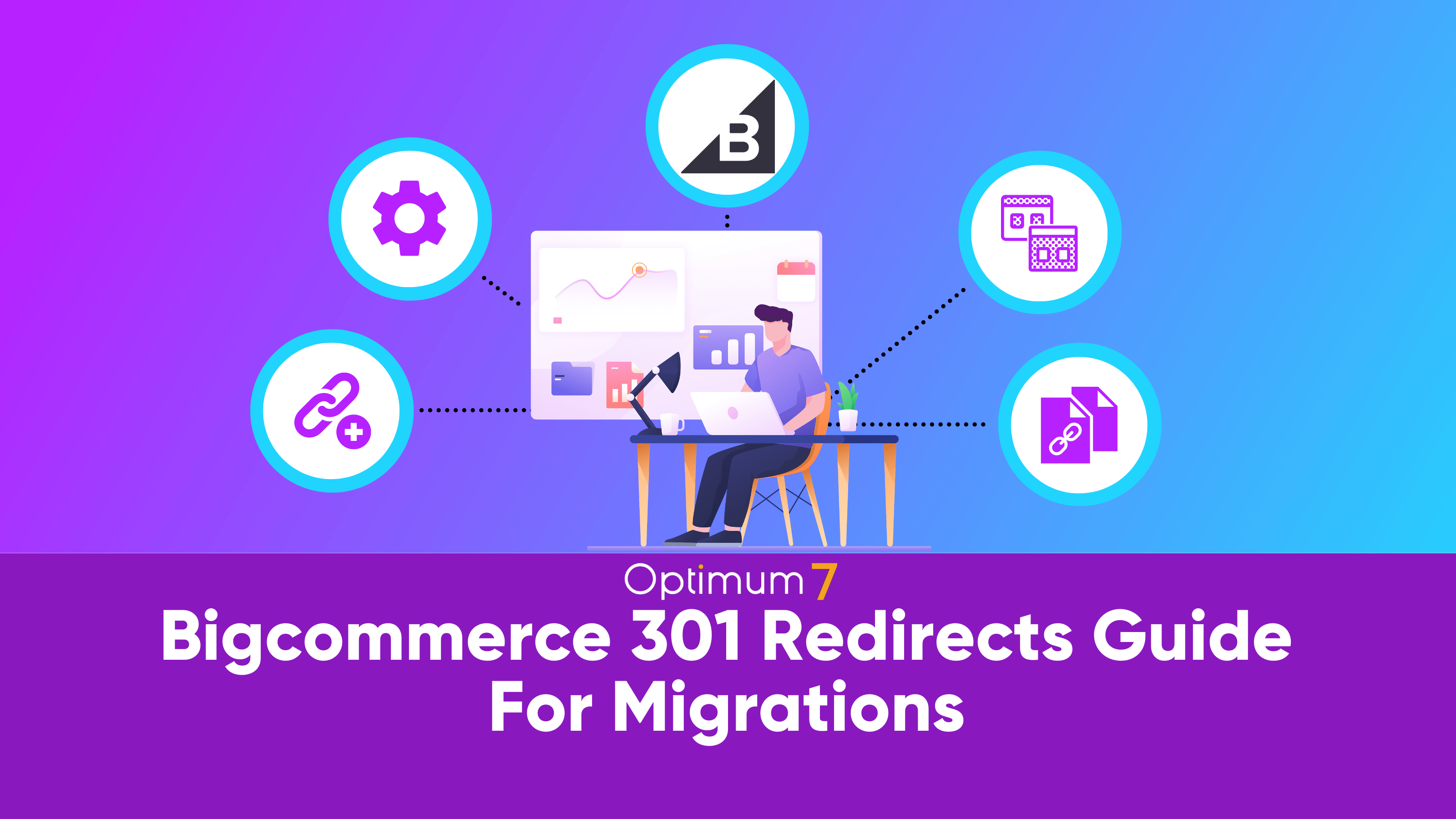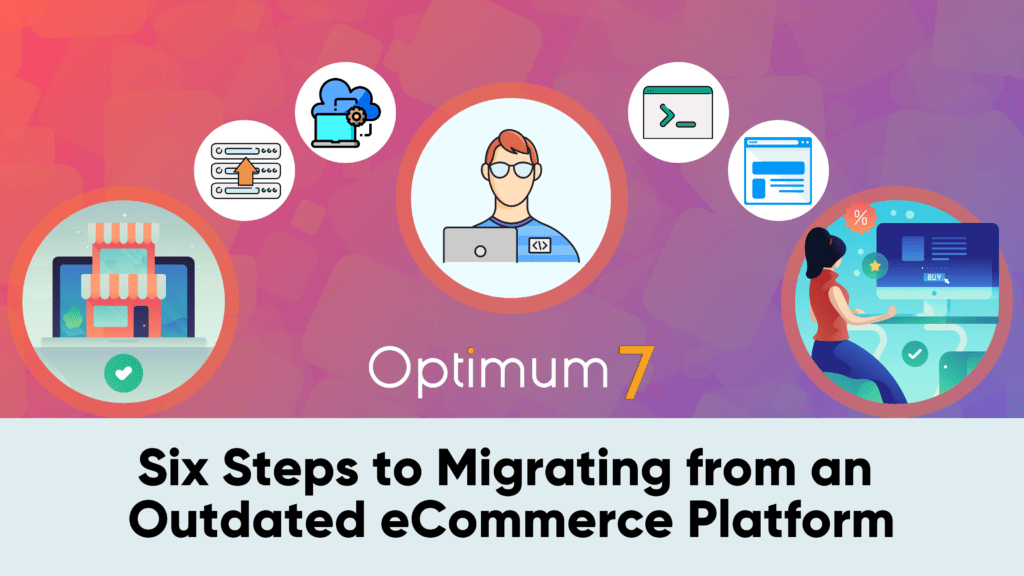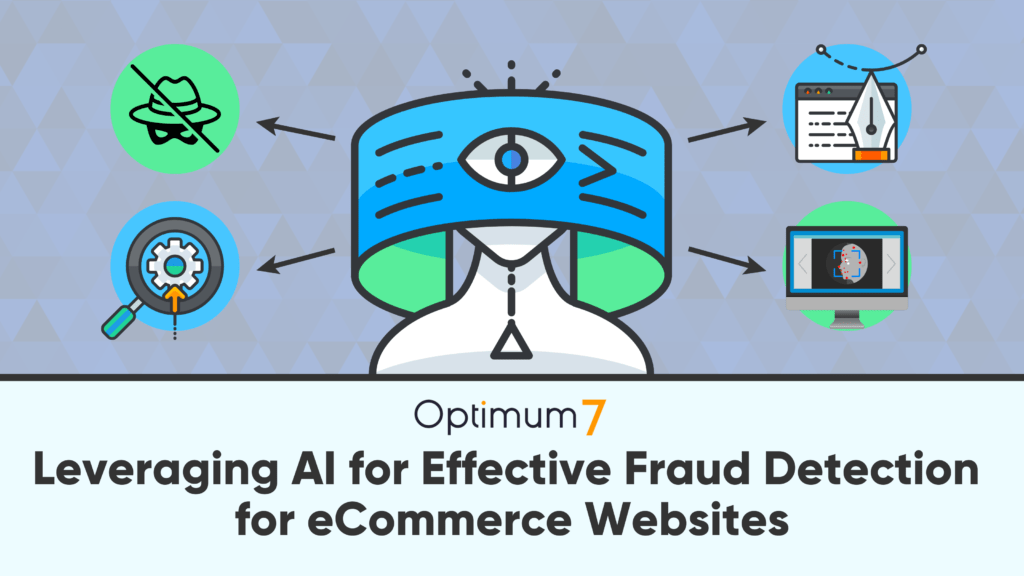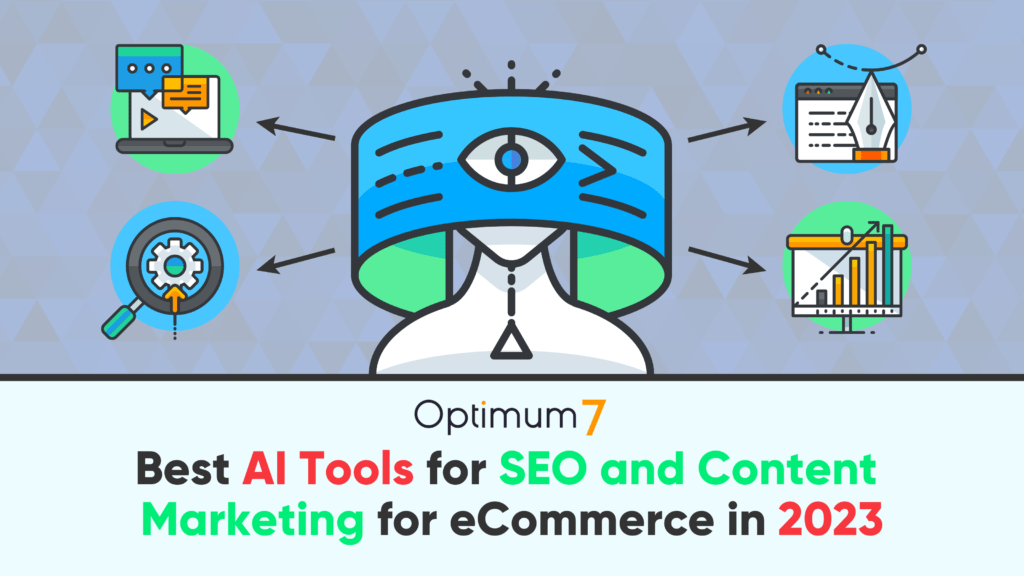If you’re planning on migrating your website to BigCommerce, it’s important that you set up 301 redirects. 301 redirects ensure that your website’s ranking is not affected and that users are redirected to the correct page.
Unfortunately, many website owners make common mistakes when setting up 301 redirects.
In this guide, we’ll show you how to avoid these mistakes and set up 301 redirects correctly. That way, you will have no problem when migrating your online store to a new Bigcommerce platform.
Why Do You Need 301 Redirects During a Migration?
A 301 redirect is a permanent redirect from one URL to another. The 301 redirect is the most efficient and SEO-friendly method for webpage redirection. It tells the browser that those web pages have been moved permanently to a new location.
301 redirections are a critical part of any eCommerce migration. By pointing customers and search engines to the new location of your site, you can avoid losing traffic and rankings during the transition.
In addition, 301 redirects can help to ensure that customers reach the right page on your new site, preventing confusion and frustration. While there may be some initial cost and effort associated with setting up 301 redirects, the long-term benefits are clear: taking the time to implement 301 redirects prior to an eCommerce migration ensures a smooth and successful transition for your business.
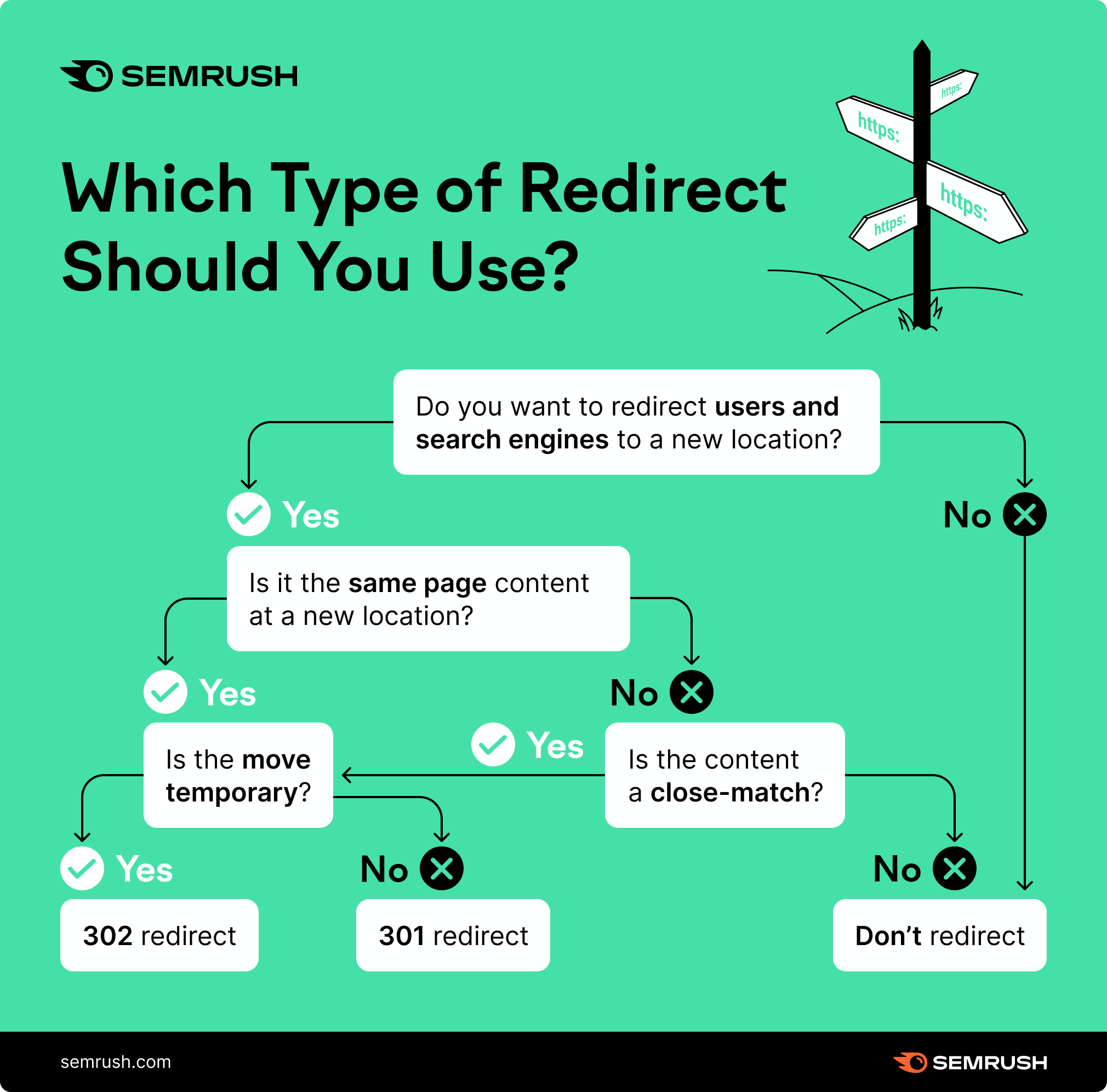
By using a 301 redirect, you can transfer this link equity to your new website or web page, which will help it rank higher in search engine results pages (SERPs). 301 Redirects are especially useful if you have an existing website or web page with good search engine rankings that you want to keep, but you need to change the URL for some reason.
For example, if you have an old website or web page at “http://example.com/page1.html.” It gets a lot of traffic and has good SEO rankings, but for whatever reason, you need to change the URL to “http://example.com/page2.html.”
You can use a 301 redirect to send users and search engines from the old URL to the new one without losing any domain juice and keeping your Bigcommerce store SEO-friendly.
Why is Mapping URLs and Creating Redirects So Important During a BigCommerce Migration?
Finding out that you missed plenty of URLs after completing your migration process is an experience you don’t want to imagine. You’ll find 404 error pages when you follow links on your website, and you’ll watch as search rankings sink lower than ever before.
Prior to launching your new BigCommerce store, it’s important to map out the URLs for your new site. This will help to ensure that you don’t miss any critical pages during the migration process. Once you have a complete list of URLs, you can then begin creating your 301 redirects.
How to Avoid Hurting Your SEO and Decreasing Your Traffic During & After a Migration
If you’re migrating to BigCommerce from an existing eCommerce platform, such as Magento or Shopify, you can use a tool like Screaming Frog to crawl your old site and generate a list of all current URLs. Once you have this list as a CSV file, you can then match up the old URLs with the corresponding pages on your new BigCommerce store.
For example, if you had a product page on your old site at “http://example.com/product1.html,” you would want to set up a 301 redirect so that users are redirected to the new product page on your BigCommerce store.
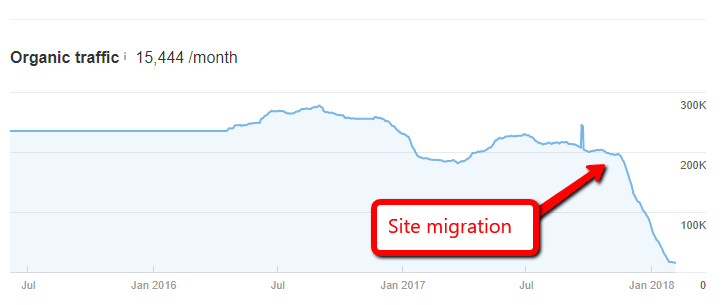
You can also use Google Analytics to help generate a list of URLs for your new site. By looking at your Top Landing Pages report, you can see which pages are currently getting the most traffic. You can then match up these pages with the corresponding URLs on your new BigCommerce store.
How to Set Up 301 Redirects in the BigCommerce Control Panel
It’s also important to note that you can set up 301 redirects directly in the BigCommerce control panel. To do this:
- Navigate to Settings › Server & Domain
- Click on the “Create a 301 Redirect” button
- Enter the old URL path and the new URL path for each redirect.
Once you’ve added all of your desired redirects, be sure to click the “Save” button to save your changes.
Soft 404 Redirects
BigCommerce also offers a few other ways to redirect users to the correct page on your new store. For example, if you have an old product page that has been removed from your store, you can set up a “soft 404” redirect.
This will redirect users to the category page for the product, rather than displaying a “404 Not Found” error message. To set up a soft 404 redirect, go to Settings › Server & Domain and scroll down to the “Soft 404 Redirect” section.
If you feel confused by all of these redirection methods, do not worry. Your migration partner will probably take care of all of your 301 redirections.
Keep Your URL Links the Same
When migrating a website to a new platform, it is important to try to keep the same URL name and content. This small but essential action guarantees that all inbound links stay the same and maintains page traffic and search engine rankings.
To do this, you not only have to migrate the site content, but you also have to migrate the URLs. If you’re migrating to BigCommerce, you are in luck.
BigCommerce offers more flexibility for URLs compared to other platforms. By making sure that your URLs are unchanged, you can ensure that your website migration is smooth, successful and as SEO-friendly as possible.
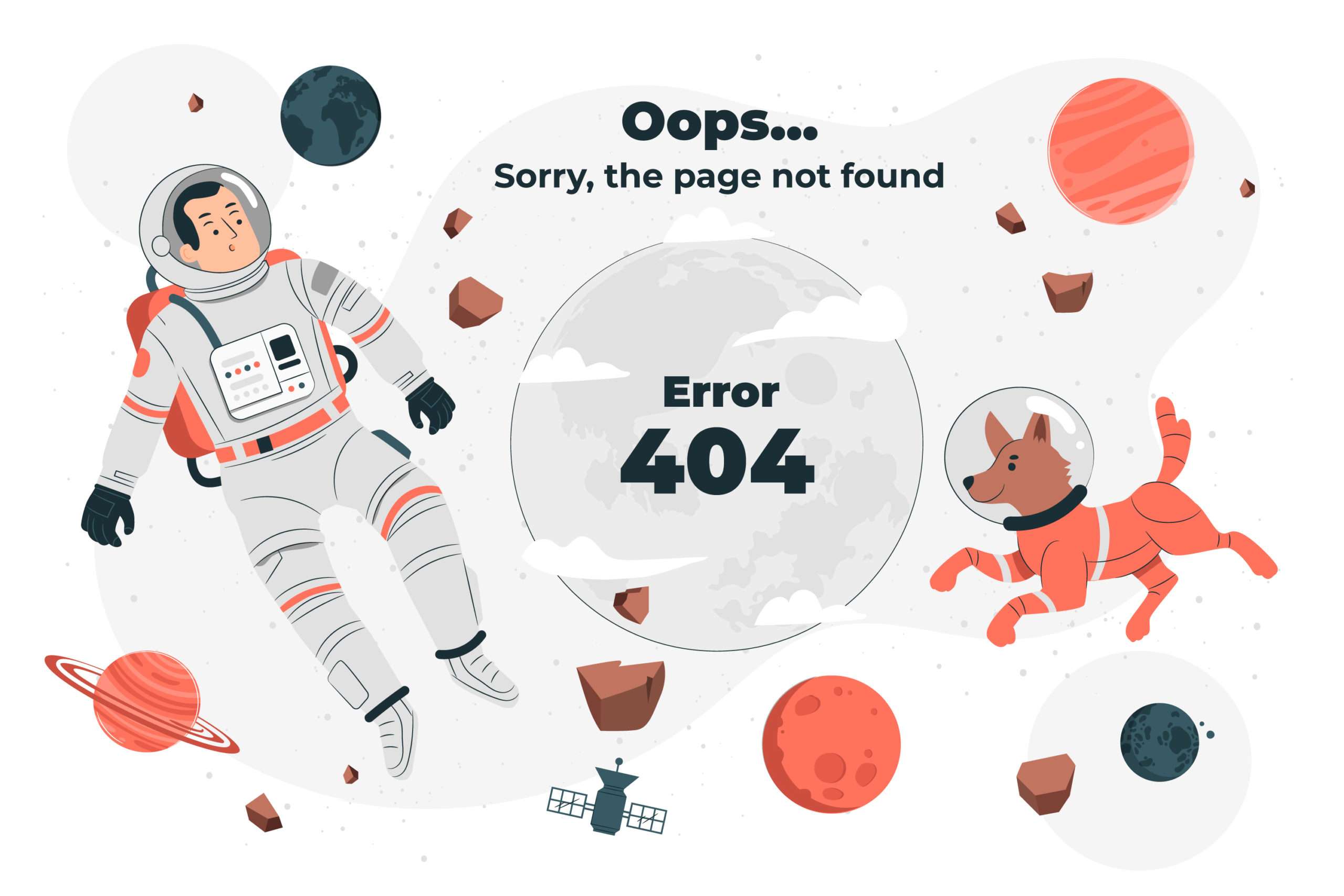
Detect and Deal with 404s (Broken Links) Before Launch
One common and critical technical error during a website relaunch is failing to check for broken pages or links. This can be a tedious process if done manually, which is why we recommend website owners use a crawler.
A crawler will help identify any discrepancies between the old website and the new one, such as missing pages or links. By catching these errors before launching the new site, you can avoid potential problems down the road.
Tracking & Responding to Broken Links after Go-Live
Even the most diligent effort will likely still have some links that are not matched up. As such, it is critical to have tools in place to track 404 errors and fix them as soon as possible.
There are important tools for this effort, such as Google Search Console, which tracks Index Coverage issues of your site. This will help capture issues with URLs submitted for indexing.
301 Redirects Done Right
Migrating to a new eCommerce platform is a big undertaking, but it doesn’t have to be difficult. By taking the time to plan your migration and set up your 301 redirects correctly, you can avoid any negative impacts on your SEO and traffic. And, by using a tool like Screaming Frog or Google Analytics, you can make sure that all of your old URLs are properly redirected to the corresponding pages on your new store.
If you feel confused or aren’t sure what your next step should be check out our BigCommerce Migration Guide.
Optimum7 is a premiere BigCommerce development agency. If you want your BigCommerce migration done right, partner up with a professional agency for a headache-free migration that won’t cost you your business. Contact Optimum7 today.
FAQ
How Long Should You Keep 301 Redirects?
There isn’t an exact answer to this question, but for a normal 301 redirect, such as moving a page to a new URL, we recommend keeping your 301 redirects at least for 1 year. If you move your entire domain (migration), you should keep your 301 redirects as long as possible as a best practice.
How Long Does It Take for a 301 Redirect to Work?
Your 301 redirects will be noticed by Google in minutes. In most cases, you won’t need to worry about Google not seeing your 301 redirections.
How Long Does It Take Google to Recognize that Your Whole Site Moved?
According to Google’s Webmaster Trends Analyst John Mueller, it takes around 6 to 12 months until Google fully recognizes that your whole website is moved.